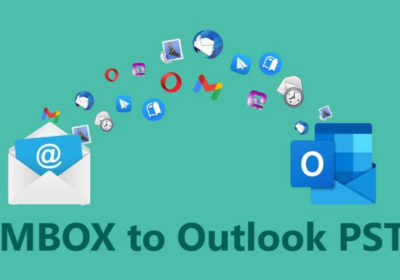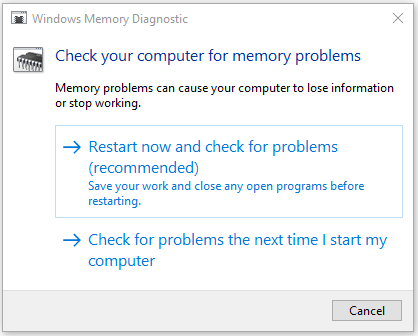
Ways to Fix Kernel Data Inpage Error in Windows 10 PC
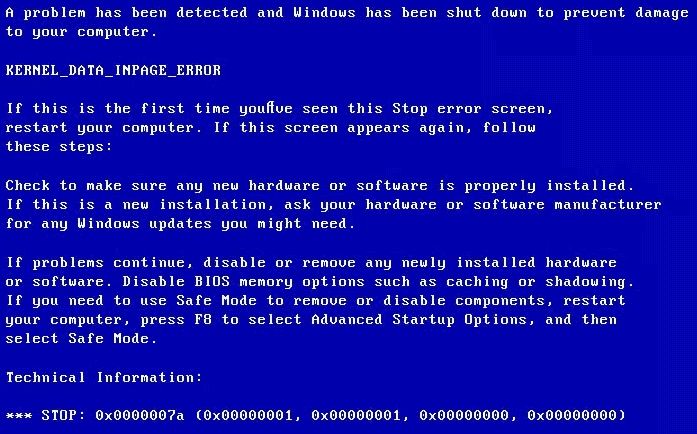
Kernel Data Inpage Error (0x0000007a) is a Windows blue screen stop error. This post gives 3 ways to troubleshoot Kernel Data Inpage Error Windows 10 and get lost data back.
Kernel Data Inpage Error is one kind of Windows BSOD (Blue Screen of Death) error. Normally it occurs with an error code“0x0000007a”.If the Windows 10 computer encounters this problem, it will shut down and show the following Stop Error message, indicating that the Windows 10 PC ran into a problem it couldn’t handle.
If it is the first time your PC appears this error screen, restarting Windows 10 computer may have a chance to fix the Kernel Data Inpage Error. However, if the 0x0000007a blue screen error occurs frequently, then it needs to find out the possible causes for this error and to fix it once for all.
Possible Causes of Kernel Data Inpage Error Windows 10
Windows 10 PC Kernel Data Inpage Error may occur because of the following reasons.
Newly installed hardware or software is not compatible with the Windows 10 PC. If this is the issue, consulting the hardware or software manufacturer if any Windows updates are needed. You can try updating the device driver or try disabling or uninstalling the newly installed hardware or software to see if it can fix Kernel Data Inpage Error Windows 10.
Virus or malware infection may also cause the Kernel Data Inpage Error. You can carry out an antivirus process with Windows Defender or third-party antivirus programs on PC to see whether this problem can be solved.
If these basic troubleshooting tips, computer restart, hardware and software uninstallation, computer antivirus, don’t fix this error, then you can further check if it is caused by hard disk errors like bad sector or file system error, corrupted system files, or RAM memory failure.
Continue to check the in-depth 3 fixes to troubleshoot Kernel Data Inpage Error in Windows 10.
Troubleshoot Kernel Data Inpage Error Windows 10 with 3 Ways
Windows itself offers some tools to help users fix possible errors when using a PC. Generally, you can run Windows built-in CHKDSK tool to repair hard disk errors, use Windows own SFC (System File Checker) to scan and fix corrupted or lost Windows system files and use the Windows Memory Diagnostics Tool to check computer RAM errors.
Check the detailed guides below for how to fix Kernel Data Inpage Error Windows 10 with CHKDSK, SFC, or Windows Memory Diagnostic tool.
Way 1. Fix Hard Disk Errors with CHKDSK
Windows 10 CHKDSK tool can scan and fix hard disk file system errors and repair bad sectors on a hard drive. Running CHKDSK to see if the Windows 10 Kernel Data Inpage Error can be fixed.
Firstly, you need to open the Windows Command Prompt window. Just press the Windows key and R key on the keyboard simultaneously to open the Windows RUN window. Then you can input cmd and click OK, and let the Command Prompt run as Administrator.
After you enter into the Windows Command Prompt window, you can type this command line: chkdsk c: /f /r. The “c” character in this command line refers to the drive letter of your Windows 10 PC OS drive. At last, you can hit the Enter button on the keyboard to start checking and fixing hard disk file system errors and bad sectors with CHKDSK.
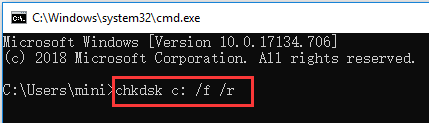
You can follow the same operation to scan and fix errors from other partitions of your Windows 10 computer.
If running CHKDSK on Windows 10 doesn’t fix the 0x0000007a error Windows 10, you can continue to check if this error is caused by corrupted system files.
Way 2. Fix Corrupted or Missing System Files with SFC
SFC, short for System File Checker, is another Windows repair tool which can help users scan and fix Windows corrupted or missing system files. You can follow the instructions below to open and run SFC utility.
Still, you can firstly open the Windows RUN window by pressing both Windows and R keys on the keyboard. Then input cmd and click OK to open Windows Command Prompt window.
Type this command line: SFC /scannow, and hit the Enter button. Windows SFC tool will begin to scan and restore the corrupted Windows 10 system files.
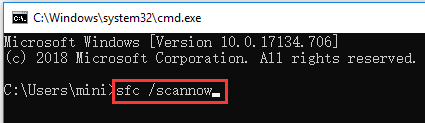
Way 3. Diagnose Computer RAM Errors
Another possible cause of the Kernel Data Inpage Error Windows 10 is the computer RAM issue. You can fix computer RAM errors with Windows Memory Diagnostic tool.
To open the Windows Memory Diagnostic Tool, you can also firstly open the Windows RUN window by pressing Windows + R key, then input mdsched.exein the search box, and click OK.
You can see two options in the Windows Memory Diagnostic window.
Just click the first option to immediately restart the computer and check RAM problems with Windows Memory Diagnostic tool.
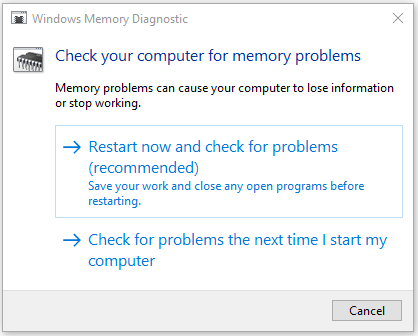
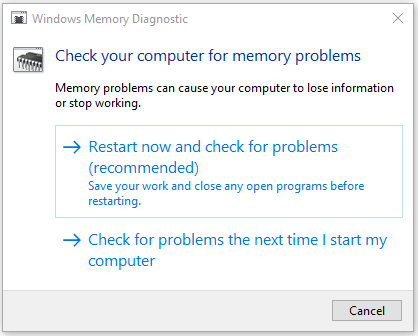
If it finds some problems in the PC RAM, then you can change a new RAM to see if it can fix Kernel Data Inpage Error Windows 10.
What about the Lost Data Due to Kernel Data Inpage Error
Kernel Data Inpage Error may not only cause computer issues but also cause data loss on your Windows 10 PC. If you suffer data loss due to this error, get the best free data recovery software to restore the lost data with ease.
MiniTool Power Data Recovery Free is a 100% free and clean data recovery tool. You can use it to easily recover mistakenly deleted files or lost data from various situations like system crash, hard drive error, virus attack, corrupted or formatted hard drive, and more. It supports retrieving data from all kinds of storage devices including PC hard disk, external hard drive, SSD, SD card, USB, etc.
You can just connect the storage device (if it is an external storage device) to Windows 10/8/8.1/7/Vista/XP PC; then choose the target device and click Scan; finally, find the lost or deleted files and click Save to store the chosen files to a new path.
Bottom Line
To fix Kernel Data Inpage Error Windows 10, you can try the three ways in this post. If you have other good ways to fix this 0x0000007a error on Windows 10PC, please do not hesitate to share it with us.