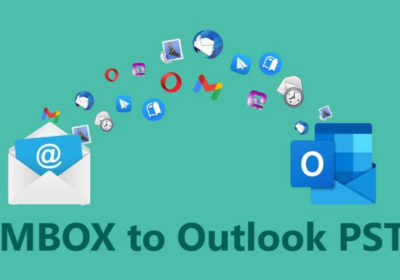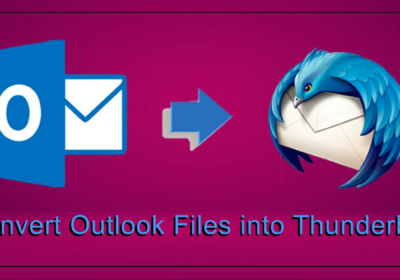Fixes for Common iPhone 11 Issues That Might save You a Trip to the nearest iPhone Service Centre
The iPhone 11 is one of the very best you can have, when it comes to smartphone models. However, that does not mean it isn’t without its share of issues. Fortunately, most of those aren’t serious enough to make you rush to the nearest iPhone service centre every time. Rather, these can be dealt with by using some simple tips and tricks. Read on to find out more about the most common issues that an iPhone 11 faces and ways to fix the same.
iPhone 11 Activation Problems
If you are having issues while activating your iPhone 11, it could be due to a system not working as desired. Refer to the Apple system status page and check if everything is marked green. If not, wait till all systems become active and try again.Also, make sure there is a SIM card inserted.
However, if there is a ‘No SIM’ or ‘Invalid SIM’ error message shown, this is what you can do.
- Ensure your data plan is active
- Re-insert the SIM card. Also, ensure that the SIM card fits in tight and secure. Make sure you are using the SIM card tray that came with the iPhone 11 and not from any other device.
- If it’s still not activated, try activating using a different SIM card. You can have yours checked by a reliable iPhone service centre. If needed, get your SIM replaced with a new one if there are any problems detected with your current SIM card.
- You can also try updating your phone to the latest version. To do that, go to Settings > General > About. Install the update that might be available.
iPhone 11 Sound Problems
If you are facing issues related to sound, volume, and audio, here is what you can do.
- Make sure your iPhone is clean, and that there isn’t any dust or other debris obstructing the microphone.
- Turn off Bluetooth and see if this leads to better quality audio. If it does, keep it that way and switch it back on when you need it.
- Reinsert the SIM card, as an improperly placed SIM card can lead to sound issues.
- Reboot the phone by pressing any of the volume buttons and the side Power button. Hold on to both until the power off slider appears. Drag the slider to the right for the phone to turn off. Wait for a minute or two after the phone has switched off and turn it back on again. For that, press and hold on to the Power button on the right till the Apple logo shows.
- A factory reset is also recommended to set sound issues right. For that, go to Settings > General > Reset. Make sure you have backed up your phone data before doing a factory reset as all the information stored in the device is going to be erased and it is an irreversible process.
iPhone 11 Not Charging Wirelessly
Many iPhone 11 users complain that they face issues when the phone is put on charge using Qi wireless charger. As a possible fix, try restarting the phone several times.
- Press and release the Volume Up button.
- Press and release the Volume Down button.
- Press and hold the Power button, all in quick succession.
- Continue holding on to the Power button till the Apple logo appears.
iPhone 11 Overheating
The iPhone 11 with its A13 Bionic chip is a powerhouse of a phone. While that is great, it tends to get hot at times depending on the sort of processing it is subjected to. However, it is quite common and shouldn’t require a visit to a Right Apple Repair Shop unless the phone becomes hot even after minimal usage. Meanwhile, here are some tips to cool down a hot iPhone 11.
- Remove the cover as that will facilitate faster heat exchange.
- Don’t expose your phone to heat sources. As it is, the device emits heat on its own and subjecting it to more heat can be detrimental to its normal performance.
- Don’t put the phone on charge when it is too hot, as charging too can make it hotter.
- Processor intensive tasks such as games lead to production of more heat. Refrain from playing such games on a hot iPhone.
- While the iPhone 11 is designed to turn off on its own when it’s hot beyond the recommended limits, you can also choose to voluntarily turn it off.
iPhone 11 Bluetooth Connection Issues
Several iPhone 11 owners report Bluetooth connectivity issues as well. These can be fixed with the following steps though.
- Make sure that the Bluetooth is turned on. Go to Settings > Bluetooth and see if the feature is turned on.
- If you are unable to turn it on, restart the device and try connecting again.
- Similarly, turn off the Bluetooth accessory and turn it back on again. The Bluetooth accessory should also be charged enough to be able to pair with a neighbouring device.
- Check if the Bluetooth accessory can be used to connect to another device.
So, the hacks mentioned above should be enough to deal with the usual issues that you are likely to face if you have an iPhone 11. However, if you continue to face problems, don’t hesitate to have your phone checked out at a trusted iPhone service centre.