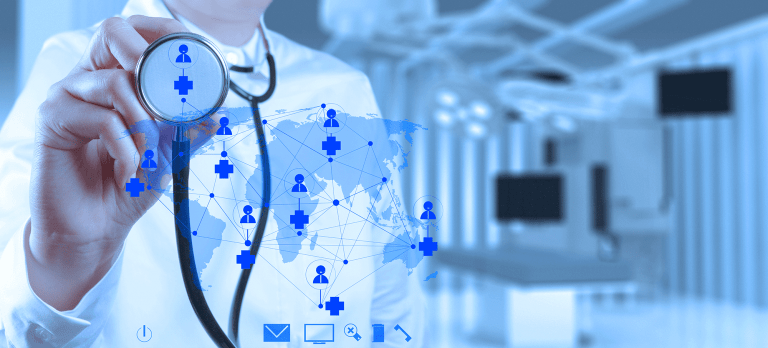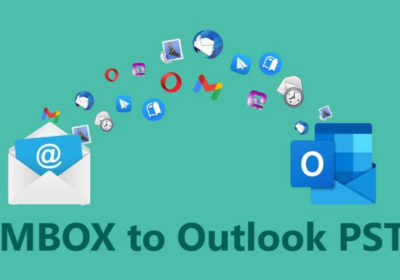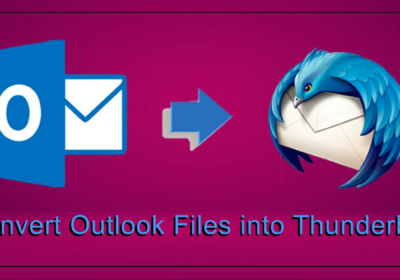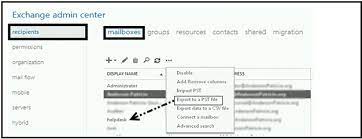
How To Export Mailbox From Exchange Admin Center To PST?
Are you searching for a solution on how to export mailbox from Exchange Admin Center to PST file format? If yes, then continue read the article. Here, we will guide users and provide solution to export EDB mailbox to Outlook PST Exchange EAC.
In earlier days when users use the Exchange Server 2010 the database administrator use the EMC (Exchange Management Console) and ECP (Exchange Control Panel) to manage the database. Then, later in Exchange 2013, 2016 and above version these interfaces are replaced by EAC (Exchange Admin Center) which is an online management console that is designed for the on-premise, online as well as hybrid Exchange Server Setups. It basic tasks include:
- To manage the public folders & user email account
- Export the Exchange database mailbox to Outlook PST file
- To detect the devices which are working with the server
- To setup the policies for OWA (Outlook Web App)
Many users are new to the Exchange Server environment and they don’t know how to export Exchange Server database mailbox from EAC to the Outlook data file for backup purpose. In case, if any disaster occurs due to which users lose the Exchange mailboxes and its data then in that case the PST file work as a backup file for users. With this file users can retrieve and access the Exchange mailbox by importing the PST into the Microsoft Exchange Server or Outlook.
Solution for How to Export Mailbox from Exchange Admin Center
First, users have to provide Mailbox Import Export Role which allows users to export the mailbox to the PST file. By default, this role is no assigned to any role group. So, you have to do it manually by using the steps given below:
- In the Exchange Admin Center >> Select the permission tab
- Then, under the role section select the Recipient Management >> Click on the add role
- After that, select a role >> Click on Mailbox Import Export >> Then, click on the add & OK button
- The, select the + button to add the Exchange mailbox for exporting
After assigning the role, you have to create the new shared folder and provide the full control permission to the Exchange Trusted Subsystem of that folder by using the steps mentioned below:
- Create the New folder and right-click on it >> Click on the properties option
- Select the sharing tab and then, click on share button >> Select advance sharing button
- Then, click on permission button >> Select the add button
- After that, insert in the dialogue box “Exchange Trusted Subsystem” >> Select full control >> Click on the apply button and then, select the OK button
Stepwise Method to Export Mailbox to PST Exchange 2016 / 2013 EAC
1. Login to the Exchange Admin Center >> Click on recipients tab >> From the mailboxes option, select EDB mailbox >> Click on the … button and select the export to a PST file option
2. In the next window, users can view the Exchange mailbox name that has to be exported >> Click on the Next button
3. Then, in the next windows, insert the UNC path >> Click on Next button
4. After that, click on check box & select the finish button
Limitation Of Manual Solution
- Cannot export offline or dismounted mailboxes
- Only export one mailbox at a time to the PST file
- Doesn’t work properly with the corrupt mailboxes
- Require in-depth knowledge, technical skills, and hands-on experience
- It is a time-taking and prolonged method. The process takes time to export mailboxes according to their size.
Use Automated Software to Export Offline/Dismounted Mailboxes to Outlook PST
If you want to export mailbox from these Exchange database then users can use the EDB to PST Converter Tool which support offline/Dismounted EDB file (Public and Private) and used by many technical and non-technical users to export multiple mailboxes (users, archive, disconnected, legacy, shared) to PST file simultaneously in a simplified manner.
This advance utility provides Quick and Advance scanning mode which recovers and repair the minimal and major corrupted Exchange database file in a hassle freeway. Then, after recovery users can export the recovered mailboxes to the Outlook PST file. It support all version of Exchange Server and Outlook (2003 to 2016), & Windows OS.
Working Steps to Export Offline Exchange Mailboxes to Outlook PST File
1. Download and launch the automated software in your local system
2. Then, select the add file button & load the offline .edb file >> Click on add button
3. Preview the Exchange mailboxes & data items >> Click on the export button
4. Select offline EDB mailboxes >> Click PST export option >> Select the browse button to set destination file location >> Click on the export button
Bringing It All Together
Now users have detailed information on how to export mailbox from Exchange Admin Center to the PST file format. You can use the solution provide here and perform conversion. If users want to export mailboxes from offline or dismounted Exchange database to Outlook data file then they can use the advance solution mentioned in the above section which eaily bulk export mailboxes in a simplified way without any hassle.