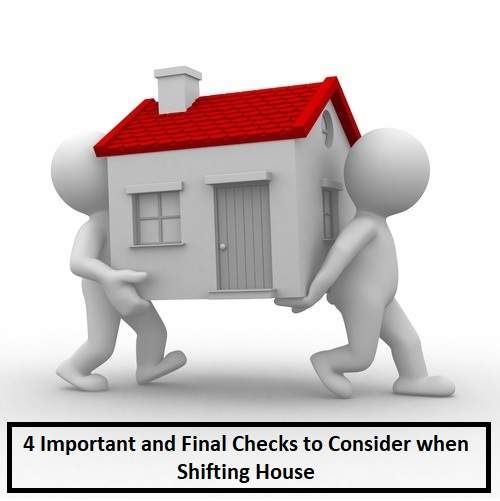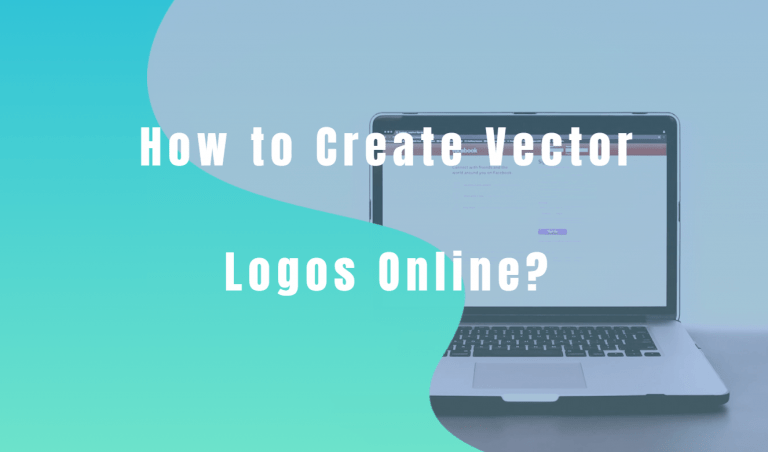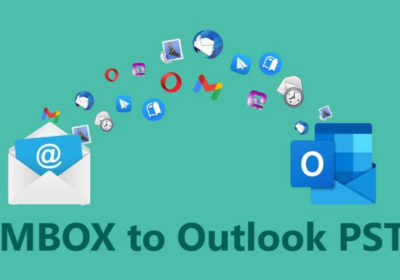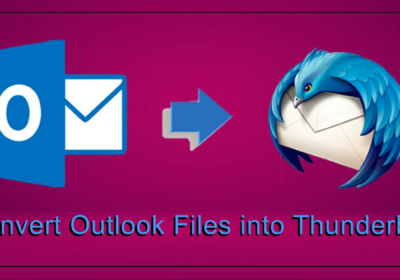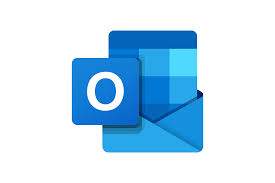
How to Import EML Files into Outlook 2019?- Best Ways
Read this article carefully to know how to import EML files into Outlook 2019 and other versions. We shall discuss several manuals as well as automatic methods that you will be grateful for.
MS Outlook has always delivered great results that make it one of the most popular email service providers and the top choice of many users. This plays one of the reasons that users are moving their data from other email clients to MS Outlook for its advanced features and promising interface. You will find users trying to migrate their bits of information from other formats to PST which is supported by Outlook and so, we shall discuss various ways to import EML files into Outlook 2019, 2016, 2013, 2010, etc.
If you are moving data or simply have some EML files lying on your computer, it is a wise choice to import them into MS Outlook to avoid the risk of deleting them by accident. The EML format is the electronic email file that is widely used by email applications. On the other hand, PST is an Outlook data file that is capable of storing all sorts of data items and you can save up to 2 GB of data per PST.
Let us discuss all possible ways to import the files and you can choose the way that suits you the best.
Method 1: Automatically Import EML Files into Outlook 2019
The best and the direct way to execute this task is to use the SysTools EML file to PST converter software. It is often used by professionals as it is smooth to work with. It provides some remarkable features such as its ability to convert the EML files into multiple formats. It protects the SMTP header and maintains the folder hierarchy. You can also export the attachments along with the EML.
It is an easy-to-use software that supports all versions of Outlook. You can easily import EML files into Outlook 2019 and other versions using its simple interface. Moreover, you can apply a date filter and other settings at your ease.
Method 2: Import Files Using Windows Live Mail
This method will work for you if you are a WLM user. Since this method is one of the manual ways, it is recommended to take a backup of your files before proceeding. Follow these steps to know how you can import EML files into Outlook 2019:
- Open WLM and Outlook both on your system.
- In WLM, tap on File and go to the Export option and choose the Email messages.
- Then, select MS Exchange as the export option and choose the Next option.
- You will now get a pop-up saying that all emails will be exported to MS Outlook/Microsoft Exchange. Tap on OK.
- Here, you can either select only appropriate folders or migrate all email folders that you want to migrate using the Select folders button.
- Now, choose the OK button and wait for the export process to complete successfully.
- Click on Finish when the Export Complete wizard prompts.
Method 3: Use Outlook Express to Import EML Files into Outlook 2019
Before you begin with the third method to import EML files into Outlook 2019, you must properly configure EML with Outlook Express and then perform these steps:
- Open MS Outlook on your machine.
- Navigate to File, choose Open & Export > Import/Export.
- Choose “Import Internet Mail & Addresses” > “Outlook Express” > Next and then tap on Finish.
Method 4: Import EML Files into Outlook 2019 Using Drag/Drop
The pre-requisites of this method is having MS Outlook in your system configured well. The EML files must be saved separately in a local folder and no application must be present that can access the EML files. Here are the steps that you need to follow:
- Launch MS Outlook on your device.
- Go to the location where you have saved EML files and select.
- Drag the selected files and drop them into MS Outlook.
- Repeat this method until you have all files saved.
Read More: Convert EML Files to Outlook
Conclusion
You can now easily import EML files into Outlook 2019 without risking your data by using the automatic solution. In case you would like to go for a manual way, here, we have explained three of them. Users can go for any of these ways depending upon their requirements and availability. Since the manual methods do have chances of risking your data, the safest option is to opt for the automated software recommended above.