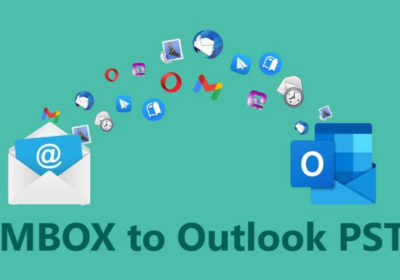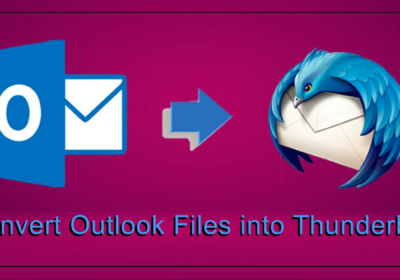7 MacBook Tips Every User Should Know
There’s a reason that Apple is selling more than six million MacBooks in a single quarter. These devices are powerful and capable of handling nearly any task.
And the high price tag isn’t deterring buyers, either. The only problem for most MacBook owners is that they aren’t making the most of their devices. Most users aren’t aware of the many different MacBook tips that make life easier and make tasks faster.
Are you ready to finally make the most of being a MacBook owner? Want to learn some of the best MacBook tricks? Keep reading below for seven of the most important computer tips for your MacBook.
1. Keep Your MacBook Updated
The key to functionality and security with your MacBook is regular updates. It’s one of the most basic computer tricks, but it’s overlooked by many people. And then they wonder why their computers are running slowly, and experiencing issues.
Software updates are vital, especially when it comes to your MacBook. It’s in these updates that you can upgrade your operating system from macOS 10.5 Catalina to macOS 11 OS Big Sur to macOS 12 Monterey.
Any time you see a number icon at the top right, near the Apple icon in your menu bar, make sure to click it and take advantage of the software update as soon as possible.
Your menu bar will also tell you if any of your downloaded applications have updates available. You should always keep your apps updated, too, as doing so increases security and prevents major issues down the road.
2. Share Wifi from your Mac
One of the most helpful Macbook hacks these days is to automatically share the wifi password of your home network so that guests don’t have to type out a long string of characters.
For this to work, you’ll need to be signed in to your Mac, using your Apple ID. The person you are sharing the password to needs to be in your Apple contacts.
When they use their device to try logging onto your wifi network, you should receive a notification on your MacBook asking if you’d like to share the password. Click “Yes” and they will log in, no typing required.
Also, did you know that you send wifi signals from your computer to your mobile phone? Sometimes you just need to be able to use your phone to make wifi calls or texts or use your favorite apps. But if you’re in an area without a phone signal, then you might not be able to.
Luckily, you can share wifi from Mac to your phone, as long as your Mac is plugged into the internet connection via ethernet cable. AKA your Mac needs to be hardwired for this hack, not on wifi.
Your Mac can either receive a wifi signal, or send a wifi signal, but it can’t do both at the same time.
However, if you’re in a pinch, and need wifi on your phone for a quick task, you can also use Bluetooth to share your wifi signal from your Mac to your phone, if you aren’t connected via ethernet. It’s not as reliable or fast but can help when you’re in a pinch.
3. Sign Important Documents
No longer do you need to print off documents that were emailed to you, physically sign them, scan them, upload them, and return them to the sender.
You can make the document signing process much easier with your Mac. When you open a PDF document, it should open in the “Preview” app by default.
By clicking on the pencil icon at the top of the app (the edit button), you’ll see the option to add a signature. You can either type out your signature or draw it using the trackpad.
If you take the time to make it look just right, you can save your signature, so you can sign all of your future documents with your authentic signature.
4. Two Screens the Easy Way
Have an iPad laying around? Wish you had two screens available for your Mac, to make work more efficient, or to stream the latest soccer match while using your computer?
The Apple Sidecar app makes it possible to link your iPad wirelessly to use as a secondary screen for your Mac. It only takes a few clicks to connect wirelessly. Though, for longer sessions, you should connect via cable.
5. Handoff Between Devices
Have you ever typed out a long caption, message, or text on your MacBook, only to copy that text, send it in an email to yourself, and open the email on your phone?
It takes a lot of steps to manually send information from one of your devices to another. But if your computer and phone are part of the Apple ecosystem, things get a lot easier, thanks to their Handoff functionality.
This lets you start tasks on one device, and finish them on another, seamlessly.
For example, you can use the Universal Clipboard feature to solve the issue mentioned above. If using your MacBook, you can highlight the text you want to copy and save it to your clipboard. Then, using your iPhone near your Mac, you can paste that same text using your phone.
6. Scan Documents
Another partnership between your MacBook and iPhone is the ability to scan documents and immediately upload them in the app you are using. For example, if you are filling out an application on your MacBook, and need to scan a physical document like your driver’s license and upload it, your devices make it easy.
You can initiate the scanning from your Mac, automatically open the screen on your iPhone, take a picture, and have that uploaded on your MacBook instantly.
7. Use iPhone Apps on Mac
If you’ve purchased a MacBook in 2020 or beyond, then there’s a chance you have the M1 processor in your computer. This is Apple’s version of a computer processor, and it matches the kind in your iPhone.
This allows you to download the same apps you have on your iPhone to your MacBook for even greater levels of continuity across devices.
Making the Most of Your Computer With MacBook Tips
There are countless other MacBook tips out there to help you get the most out of your device. And since you shelled out the money for one of these amazing computers, you owe it to yourself to continue learning about it, so you can get your money’s worth.
Never forget, they are capable of far more than you’ll ever know.
Looking for more computer tips and tricks like this? Head over to our blog now to keep reading.