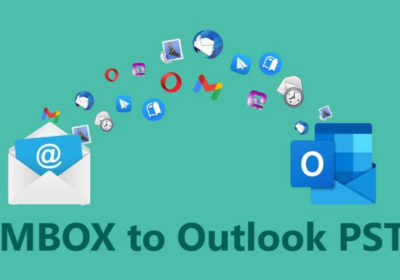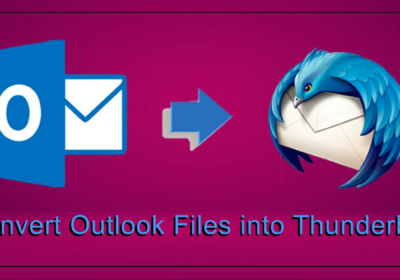7 Possible Reasons and Solutions for WordPress White Screen of Death
If you see a white blank screen displaying in your WordPress site, it means WordPress white screen of death occurs on your website. It is infuriating to see a blank page on the website without any error message. The good thing about this error is that it fixed.
What are the possible reasons for the White Screen of Death?
- Issues with web cache
- A corrupted third party Plugin
- Issue in database
- Website theme is causing the error
- Website memory is exhausted
Knowing the possible reasons for the problem, let us know how to troubleshoot the White Screen of Death error.
How to troubleshoot the WordPress white screen Error?
Make sure you have access to the FTP login or Armin Panel. With the help of login credentials, you can go to the root directory of the website and customized and changes it according to the issue. It would help if you had www WordPress org login Wp-admin access also to make any changes to the website when it is needed.
1, Activate Debugging Mode
Next, you need to search ‘wp-config.php’ file in the root folder by login to an FTP account or CPanel login. Search for the below code in the file
define(‘WP_DEBUG,’ false);
Then change the false command into the “true” and line have written as
define(‘WP_DEBUG’, true);
Save these changes and upload it to the server. After that, clear the server and browser cache of the website. You can also paste the error log file in the file so that every error recorded in a log. By activating the error log, you will be able to see the error and its location. The error log code is below.
Define (‘WP_DEBUG_LOG’, true );
The error log will state the nature of the error, and you can then solve it according to your quality.
2. Turn off defected plugins reactivate only authentic plugins.
You can also try to turn off all plugins integrated on the website. Access the admin panel and go to the dashboard area. Tap on plugins and uninstall all plugins. Find the faulty Plugin and remove it permanently. After that, you can reinstall each plugin one after one. You can also delete plugins by going to the FTP login. Search the wp-content/plugins’ folder and rename the plugins folder into another name such as plugins_1. It will automatically delete the plugins from the website. This will probably solve the white screen error on the website.
3. Update the default theme
Sometimes the WordPress theme is the root reason for the error. The simple method to inspect this is to update the default theme. If you rename the existing theme folder with another name, the theme becomes inactive automatically. After that WordPress will update with the core theme which is installed at starting
If you haven’t installed the default theme on the website, you can download it via WordPress.org. You can also enable the default WordPress theme through the wp-admin section of the WordPress website.
4. Remove web browser cache.
The web cache often originates such error, individually when the site recently switches from a different server. In such a case, even debugging mode won’t help you in detecting the error. But in case you are caching version of Plugin, then you can disable Plugin and delete the cache folder if it is available in the wp-content folder of the site. Of it doesn’t help then clear the server cache and also clear web browser cache.
5. Inspect the WordPress website Database
WordPress uses mainly two things that handle the database, and they are MySQL and PHP. In case anything unusual happens with the database, you cannot access your website correctly. You can check the database and confirm that everything is on the right track. If you don’t know how to make sure that everything is fine, you should contact the WordPress administrator.
6. File and folder permissions
Your hosting provider will help you in this context. A website has default permissions and folder. It generally means to allow users to access which files or web page. Sometimes data and folder permissions values are incorrectly set. The accurate permissions for the WordPress files and folders are shown below
File wp-config.php – 660;
All folders – 744;
All files – 644;
The best method to configure permissions is to utilize an online file manager. You can also use the permissions given by your hosting service provider.
7. Increase PHP memory limit if it exceeded
The default memory of the website is 64MB. It can cause the PHP limit to get exhausted when you regularly update and page updates on the website. The event you will have to face WordPress HTTP error when uploading images because of memory limit exhaustion. Raise your PHP memory, and it will probably solve the white screen of death error.
Conclusion
The above methods would help to find reasons and solve errors accordingly. But communicating with your host brings the best possible solutions. Always try to troubleshoot the error when you are confident enough to do it. If you think you may not handle the solving process, it is better to get the assistance of experts. Sometimes it becomes critical to solving errors on your own. The experienced WordPress developers can help you to eliminate common errors in the WordPress website.