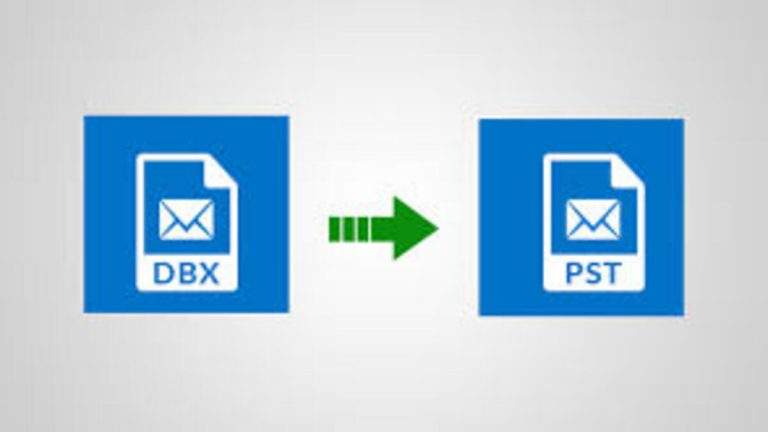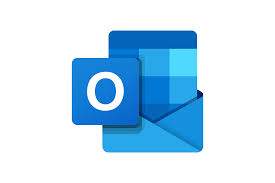
How to Export PST File from Mac to Windows? Follow Expert Guide
If you need to export PST file from Mac to Windows, then this article is perfect for you. It is often questioned by users as to how they can export PST files from Mac to Windows. We have decided to answer this question for you in simple ways. So, continue with this article where we will explain to you how to perform the task and all the necessary information.
You must have the basic knowledge of the file formats that each one of these platforms supports. A PST file is an Outlook data file for the Windows email client. Microsoft, the parent company of both Mac and Windows Outlook, does not provide the facility to migrate the data from Mac to Windows. The Mac Outlook generates an OLM file and both OLM and PST files are capable of saving large amounts of data including all types.
This means that you have to first create an OLM file in Outlook for Mac and convert it into PST format to be able to access the data in Windows Outlook. Users look for queries like how to export PST file from Mac to Windows for any of the following reasons:
- You have to shift the data from Mac to Windows Outlook in case you are changing the organization you work for.
- Users often switch from Mac OS to Win, in that case, this is the most appropriate way to shift their data.
- When you work with multiple devices, it is much more convenient to have your information on different devices.
How to Export PST File from Mac to Windows?
There is a manual as well as an automatic way for you to work with. The OLM to PST Converter for Mac software is the best deal out there that offers a direct and effective way to help you with this.
- Supports latest versions of Mac Outlook i.e., 2011, 2016, 2019.
- Exports all data items including contacts, calendars, emails, tasks, notes.
- Export PST files from Mac Outlook to Windows in bulk in a single attempt.
- Preserves the folder hierarchy and structure same as the source file.
- Split the resultant PST files into smaller ones to avoid corruption.
- The resultant file is compatible with Windows Outlook 2019/16/13/10, etc.
- Migrate attachments along with the emails from Mac to Windows.
- Apply naming convention to save the PST file you produce.
Steps to Exporting PST File from Mac Outlook to Windows
- First, download the software on your system and install it on your system. After you have successfully installed it, launch the tool.
- Then, click on the Add File or Add Folder option, a screen will appear, browse the source file that you want to export and click on open to add it in the tool.
- Later on, a new screen will appear that will show you the source files you decided to add. Here, you must choose the PST export option or any other type depending upon your needs. Also, you can apply advanced settings here. Click on Save.
- Finally, browse a location to save it locally on your computer and hit the Export button to complete exporting of the files..
Manually Export PST File from Mac to Windows
To manually perform this task, follow the below-given steps:
- You must create an IMAP-enabled account. You can choose Gmail account for this purpose and enable IMAP settings in it.
- Then, configure it with Mac Outlook and then migrate all of your Mac Outlook data in it.
- Once done, you should now configure this IMAP enabled account with your Window Outlook.
- After you have successfully configured the account with Win Outlook, you must choose to export the data from this IMAP account to Win Outlook.
Read More: Convert OLM To Thunderbird
Conclusion
In this article, we have discussed how to export PST file from Mac to Windows. You can either go for the manual or the direct way to execute the task. Both of the methods are well-explained in this blog. You must follow them perfectly for the desired results.
If the user wants to have perfect results with complete accuracy, the professional tool is the best way to go for. This tool maintains the data integrity, maintains the hierarchy and structure. It os often chosen by the businesses and professionals thanks to its perfection.